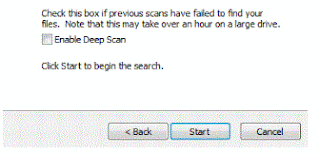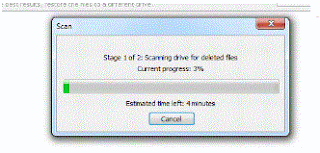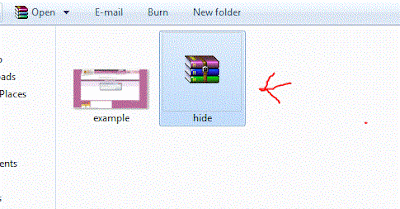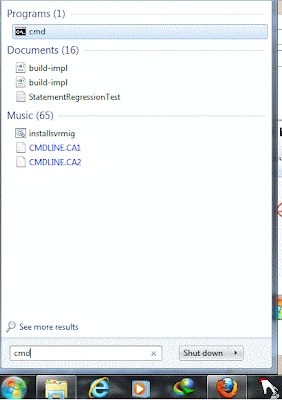==>Improve Your Music Player Audio Quality<==
We listen the music simply in music player and want to more good quality music player,for this and use many music player like VLC, Window Media, Real Player and etc for sound quality....
Here i will tell you how to enhance the good sound quality with the existing player :
It can enhances your music listening experience by improving the sound quality of music files.
This is a music player plugins DFX.
Here i will tell you how to enhance the good sound quality with the existing player :
It can enhances your music listening experience by improving the sound quality of music files.
This is a music player plugins DFX.
Step 1. For downlaod it Click Here!.
Step2. Now install it .
Step 3. Now turn on the music player who's DFX plugin you install like : Window Media Player
Step 3. Now turn on the music player who's DFX plugin you install like : Window Media Player
Step 4. You can see the DFX automatically start itself when you start the music player .
Step 5. Now change the DFX dynamic audio option
- Fidelity
- Ambience
- 3D Surround
- Dynamic Boost
- Hyper-bass
You can change it from 0-5 , according to your sound taste!
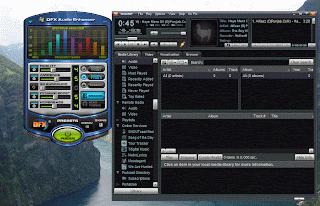





 =>> Recover Deleted Data <<=
=>> Recover Deleted Data <<=