 =>> Recover Deleted Data <<=
=>> Recover Deleted Data <<=
As we use many removal device to store our data like "Pen Drive, Hard Disk, " .
Sometime it's corrupted due to failure or accidentally we delete the important data from removal device, then we have to face many problem due to the data lose.
This data is difficult to recover.
Here I will Discuss about the Toll By Which U can Easily Recover Your Data From Memory Card, Pen Drive, Hard Disk etc...
Step 1. Download Recover Toll!
Step 2. After Download, Install it and Launch the software. Press "Next"
Step 3. Now Choose the File Format which you want to recover for e.g. Image,Song,Document etc .
Step 4. After Choosing file format, You can choose various option for location where you stored your file.
For e.g. If the Data is Deleted or corrupted from Pen Drive then you have to choose Pen Drive Location, Then Click on "Next"
Step 5. Now Select "Enable Deep Scan" Option and Click on "Start".
Step 6. Then, This Tool process for file searching, and after some time it show the deleted file.
Step 7. Now It show many deleted file , You have to choose the file which you want to recover , After selecting Click on "Recover".
Step 8. Now give the path where you want to restore file.
Step 9. Its Done :) ! If you face problem then see the Demonstration example given below.
Demonstration :-
Lets take an example , I have a folder "Data123" in which i store my picture, accidentally i deleted the folder name as "Data123" From My "C:/temp" Drive now see the step how i recover my Data123 Folder "Picture's".
Step 6. Then, This Tool process for file searching, and after some time it show the deleted file.
Step 7. Now It show many deleted file , You have to choose the file which you want to recover , After selecting Click on "Recover".
Step 8. Now give the path where you want to restore file.
Step 9. Its Done :) ! If you face problem then see the Demonstration example given below.
Demonstration :-
Lets take an example , I have a folder "Data123" in which i store my picture, accidentally i deleted the folder name as "Data123" From My "C:/temp" Drive now see the step how i recover my Data123 Folder "Picture's".
Now My data is in image format so i choose picture,
Now My Picture was stored in C://temp/Data123 so i chose the folder path, From "In a specific option",
Check the "Enable Deep Scan" Option and then click on "Start" For Start the recovering of Data.
After Processing, you have to choose files which you want to recover back, Select File by checking it and click on "Recover".






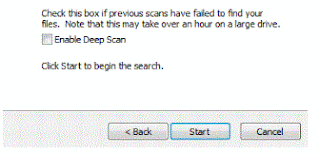
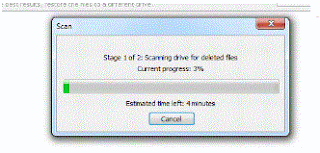


No comments:
Post a Comment